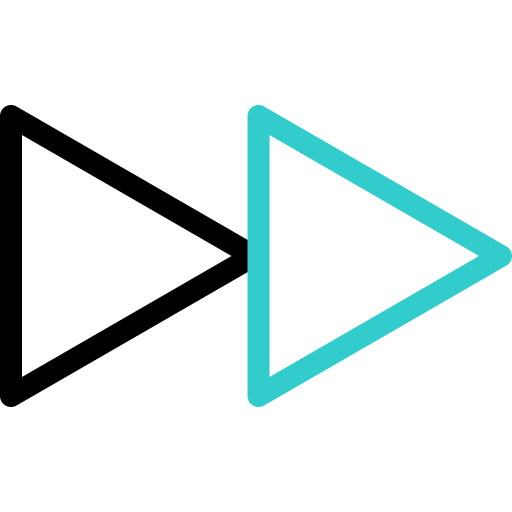Knowledge Base
We give you the information you need at hand, descriptive and brief for what you need to know about our ESMTcx services.
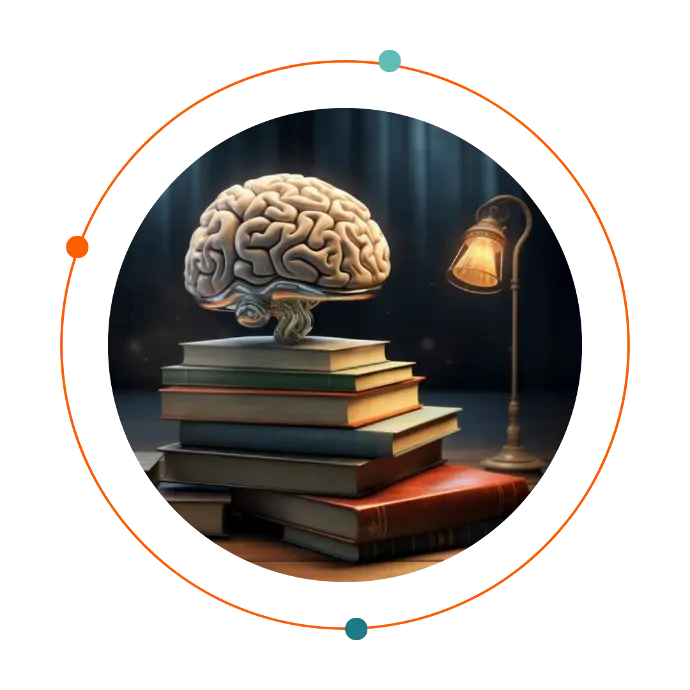
Disable your browser’s sleep mode setting
Log in for the first time in Genesys
Conversation Categories Whatsapp Business
Forgotten Genesys Cloud Passwords
How to get the conversation id of an interaction in genesys cloud
Troubleshoot Genesys Cloud before contacting Product Support
Gather network logs from Chrome
Gather network logs on Firefox
Gather network logs from Safari
Gather network logs from Desktop App
Genesys Cloud system requirements
Disable your browser’s sleep mode setting
- Start Microsoft Edge.
- Click Settings and more....
- Click Settings. The Settings tab appears.
- Click System and performance.
- Under Never put these sites to sleep, click Add. The Add a site dialog appears.
- Type your region domain in the Site box using this format [*].domain]. For example, [*.]mypurecloud.com.
- Click Add.
- Start Google Chrome.
- Click Customize and control Google Chrome ….
- Click Settings. The Settings tab appears.
- Click Performance.
- On the Memory tile, locate the Always keep these sites active setting and click Add. The Add sites dialog appears.
- Click Add sites manually.
- Type your region domain in the Site box. For example, mypurecloud.com.au.
- Click Add.
- Start Mozilla Firefox
- Type about:config in the Address bar and press Enter. The Advanced Preferences tab appears.
- Click Accept the Risk and Continue.
- Type browser.tabs.unloadOnLowMemory in the Search preference name box.
- When the browser.tabs.unloadOnLowMemory setting appears, click Toggle to change the setting to False.
When using Genesys Cloud in a browser with multiple tabs open, you may experience connection issues when Genesys Cloud isn’t the active tab. To prevent this issue from happening, you might want to consider disabling your browser’s sleep mode setting. This setting goes by different names in the different browsers, but the function is the same – to put tabs that the browser considers to be inactive into a sleep mode to conserve memory and power.
While in general, putting inactive tabs to sleep is a good concept, it can cause connection issues for Genesys Cloud, which requires a consistent connection between the browser and the cloud. When a browser puts a tab in which Genesys Cloud is running to sleep, Genesys Cloud can lose its connection to the cloud and cease to function correctly. For example, agents can be removed from a queue, auto answer can stop working, and connections to the WebRTC Media Helper can be dropped.
Microsoft Edge
In Microsoft Edge, you can disable sleep mode for specific sites.
Google Chrome
In Google Chrome, you can disable sleep mode for specific sites.
Mozilla Firefox
In Mozilla Firefox, you must disable sleep mode for every tab you open; regardless of the site.