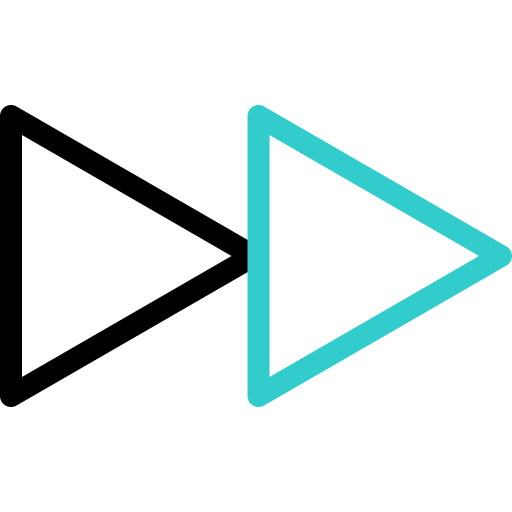Knowledge Base
We give you the information you need at hand, descriptive and brief for what you need to know about our ESMTcx services.
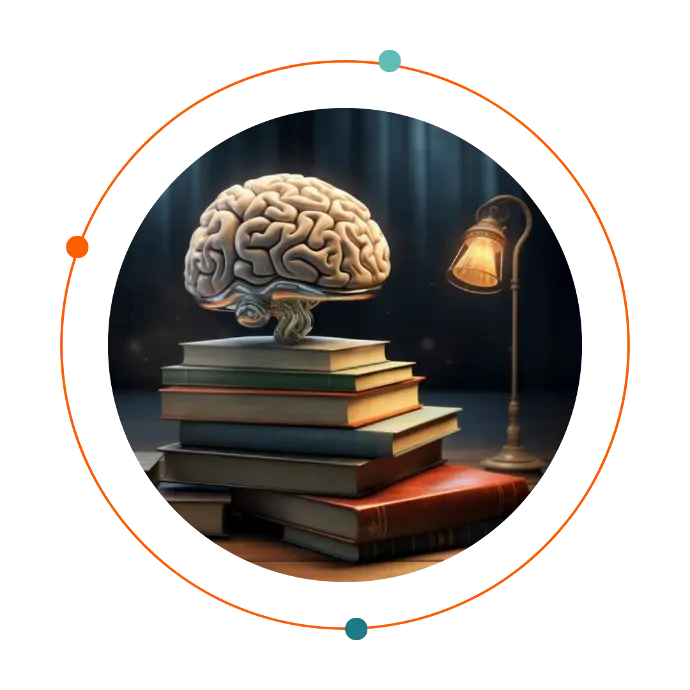
Log in for the First Time in Genesys
Conversation Categories Whatsapp Business
How to get the conversation id of an interaction in genesys cloud
Disable your browser’s sleep mode setting
Troubleshoot Genesys Cloud before contacting Product Support
Gather network logs from Chrome
Gather network logs on Firefox
Gather network logs from Safari
Gather network logs from Desktop App
Genesys Cloud system requirements
Log in for the First Time in Genesys
Log in after you receive an invitation email or link from an administrator. You may want to bookmark your login page.
Note:
- If you have not received your invitation email, check your Junk email folder for an email from no-reply@mypurecloud.com.
1. If needed, change the default language from the list in the lower right corner of the login page. You can change your language selection in user settings after you have logged in.
2. Enter your email address and new password, select your organization’s region, and then click Log In.
- If your admin chooses to configure Genesys Cloud to authenticate with SSO only, Genesys Cloud disables all password requirements.
3. On the Genesys Cloud splash screen, click Collaborate/Communicate, or, optionally, one of the following options:
- To access and administer your Genesys Cloud Account settings such as MFA, click My Account.
- To configure Genesys Cloud call flows, set user & system prompts, and more, click Architect.
After a successful login, the next time that you access Genesys Cloud it opens automatically. If you do not access Genesys Cloud for 20 or more days, Genesys Cloud prompts you to reenter your credentials on your next login attempt.
Organizations that use single sign-on (SSO)
If your administrator enables single sign-on (SSO), click More Login Options and enter your organization name. Then click the icon that represents your identity provider, for example, OneLogin. Once your Genesys Cloud has authenticated you, you can log in automatically without entering your credentials.
Organizations that require multi-factor authentication (MFA)
If your administrator enables multi-factor authentication (MFA), Genesys Cloud displays a multi-factor authentication window. To log in, follow these steps:
- In the Name field, enter the name of your MFA device.
- Click Next.
- Scan the QR code with your authentication app.
- In the Validate field, type or paste the code from your authentication app.
- Click Validate.
Notes:
- If you are unable to access your MFA device, contact your admin for assistance.
- Genesys supports MFA for native login only. SSO users do not receive MFA prompts.